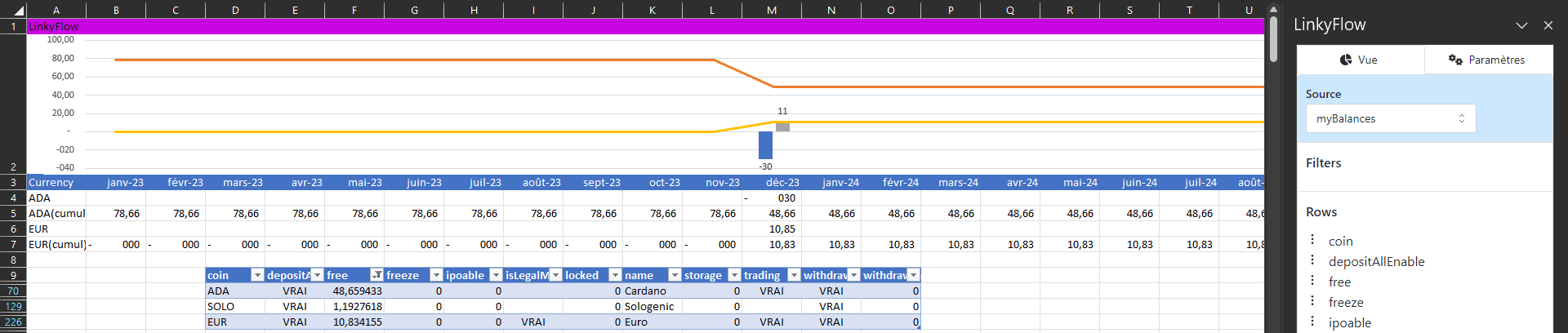
le
Hi there!
Binance is one of the most popular cryptocurrency platforms in the world. If you're an active trader on Binance, you probably know how tedious it can be to keep track of all your transactions and maintain a record of your wallets. But don't worry, we're here to explain how you can display your Binance wallets and transactions directly in Excel for easier and more efficient tracking.
Introducing... LinkyFlow! Connect wallets from the comfort of Excel
The first step to displaying your Binance wallets in Excel is to activate the "LinkyFlow - Bank & Crypto tools" plugin, which you can find on the Excel marketplace https://appsource.microsoft.com/en-us/marketplace/apps?product=excel

By clicking on Login, you can connect to LinkyFlow via a Google or Discord account, which allows you to connect Binance through the LinkyFlow platform, while ensuring the security of your access through these trusted third parties ;)

How to Connect to Binance via Api Key?
Once connected, you will be presented with a screen on which to enter the API key and secret key. It is the equivalent of a Binance login/password that is specifically created so that an external application (here LinkyFlow) can connect to Binance.
It also allows you to restrict rights!! Here, we will start by creating a read-only key, which will not be able to perform any operations. In a future version, we will also be able to perform operations on our wallets from Excel :)
Create a Binance key
To create the key, a Binance article describes how to do it: https://www.binance.com/fr/support/faq/comment-créer-des-clés-api-sur-binance-360002502072
In summary, you need to log in to your account https://www.binance.com/fr/my/settings/api-management, then navigate to "Api Management".

Then "Create API" in the upper right corner.

We have 2 choices: system-generated or self-generated, the simplest is to take the system-generated one.

We fill in the name and validate. Simple, isn't it?
The key is now created, with API Key and Secret Key. 2 important points:
- The secret key is your password, keep it aside and never share it with anyone
- Keep the API restrictions to "Allow Read". This limits access to read-only and does not authorize operations on the account. So no risk of unexpected transfers.

Enter the key on the LinkyFlow add-in
In Excel, you now need to enter the API key and secret key.
- Binance API Key goes into "API Key"
- Binance Secret Key goes into "Secret Key"
Be careful not to paste spaces before/after :)
Then click on "Save".

Synchronize your Binance wallets & transactions
Now that the Binance key is saved, you can click on "Refresh". This operation will synchronize your Binance operations with Excel.

The operation can take several minutes, this is due to Binance which greatly restricts calls to its platform and forces us to smooth out calls over time to avoid being blacklisted...
Display my Binance wallets & transactions
Once the synchronization is complete, you can click on "Load".
This will retrieve my wallets and their balance on Binance and display them on Excel.

I can also directly access Binance endpoints.

Conclusion
By using LinkyFlow, it's easy to connect your Binance wallets to Excel for easier and more efficient tracking of your transactions. By following the simple steps outlined in this article, you can synchronize your Binance wallets and transactions directly in Excel, allowing you to better understand your investments and make more informed trading decisions. Don't hesitate to try this method to optimize your trading experience on Binance.